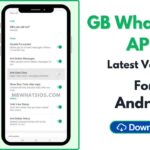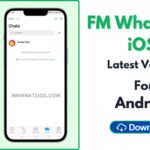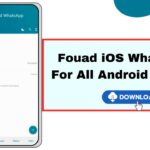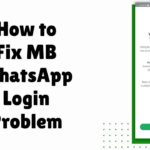How to Transfer Chats from WhatsApp to MB WhatsApp?
Do you want to try MB WhatsApp? Then before you go ahead and start using the app. You need to make sure that you back up all your old WhatsApp data and then restore it to the MB WhatsApp so that you can avoid any data loss in the future. Otherwise, you may lose all the chats, images and data from WhatsApp. This is the complete guide on how to transfer all the chats from WhatsApp to MB WhatsApp.
Steps to Transfer All the Chats and Media Files:
The first thing we are going to do is to create a backup of the official WhatsApp. You have to back up all the chats and media to your local device storage because Google Drive Backup will not work with MB WhatsApp.
Step 1: Open the standard WhatsApp.
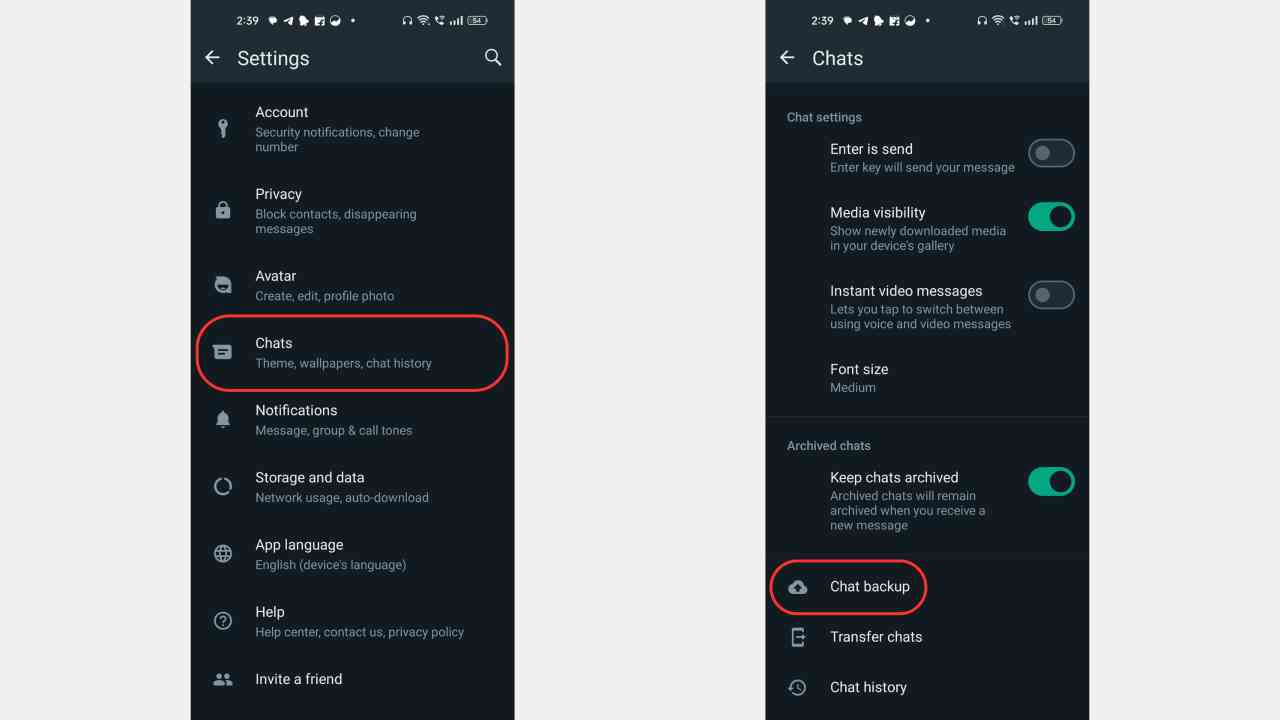
Step 2: Tap on the Menu Icon (≡) >> Settings >> Chats >> Chat Backup >> Back up
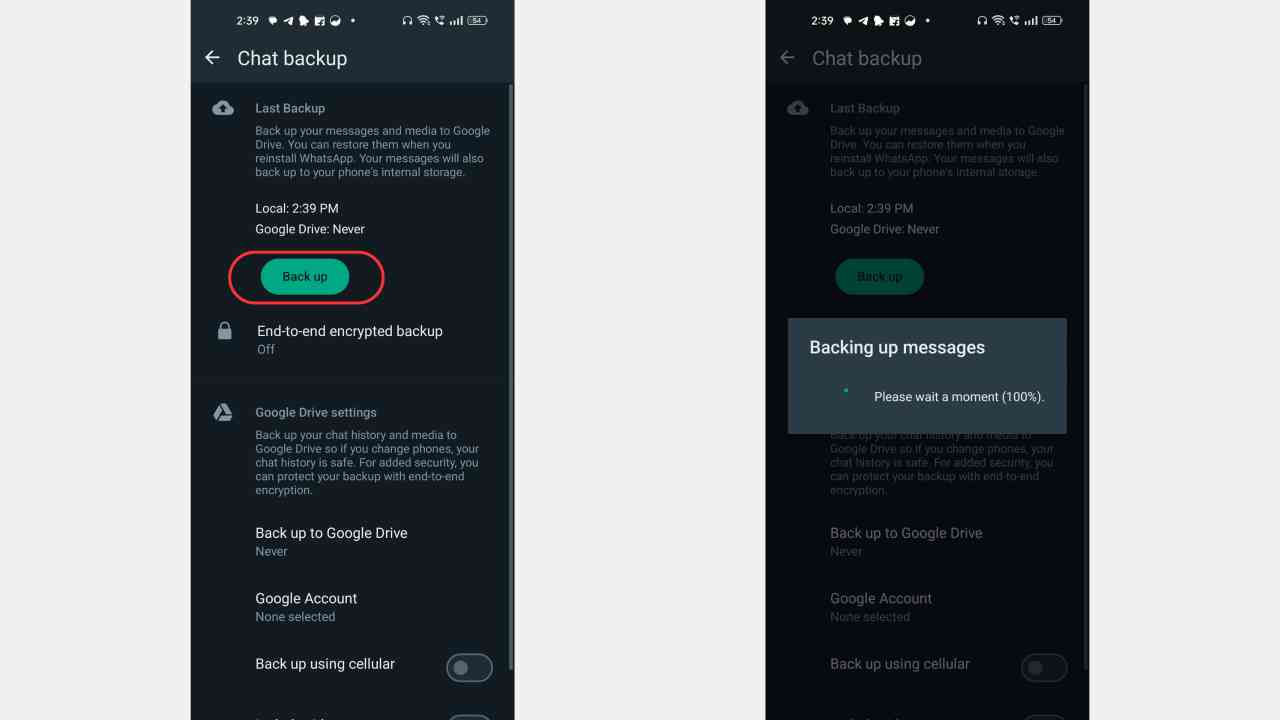
Step 3: Now, click on the “Back Up” option and wait until it’s completed successfully. Creating a backup is a necessary step so make sure to avoid any mistakes.
Now the backup is being created so we have to transfer the backup files to the MB WhatsApp.
Step 4: Visit the “https://mbwhatsios.com/” and tap on the download button to get the MB WhatsApp APK file on your device.
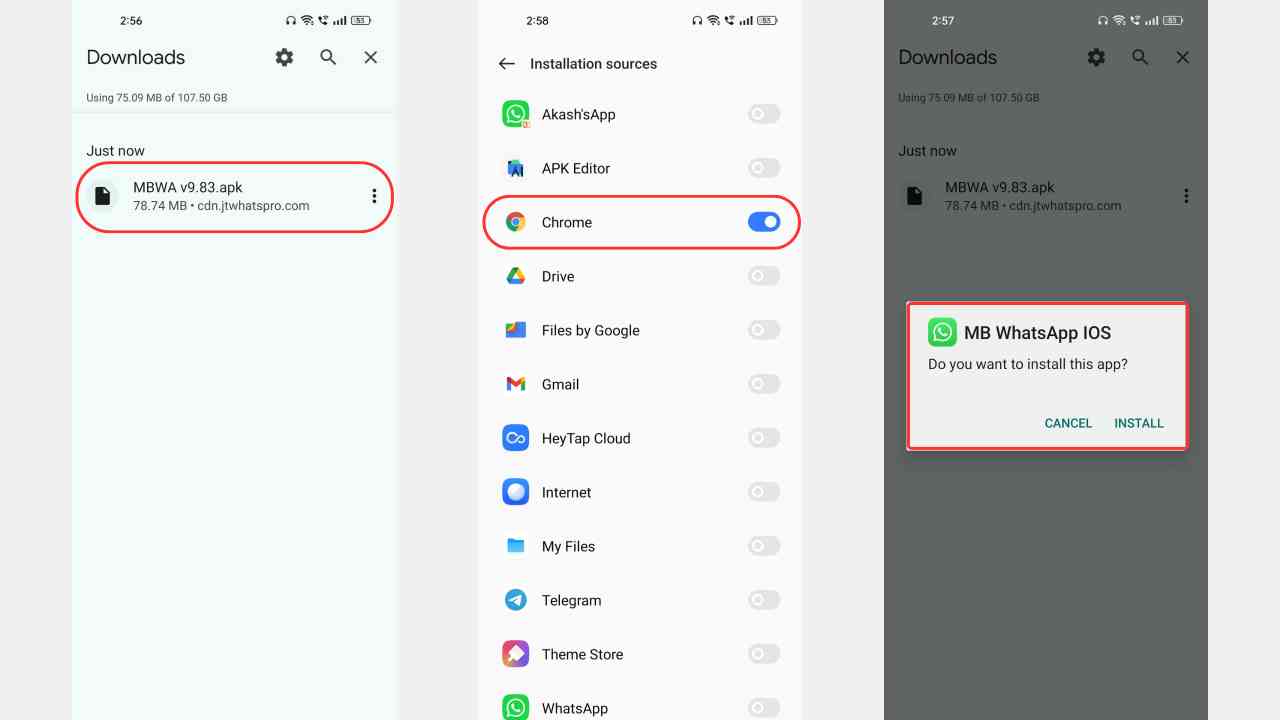
Step 5: Pursue the installation guide provided on the homepage to install the app on your device.
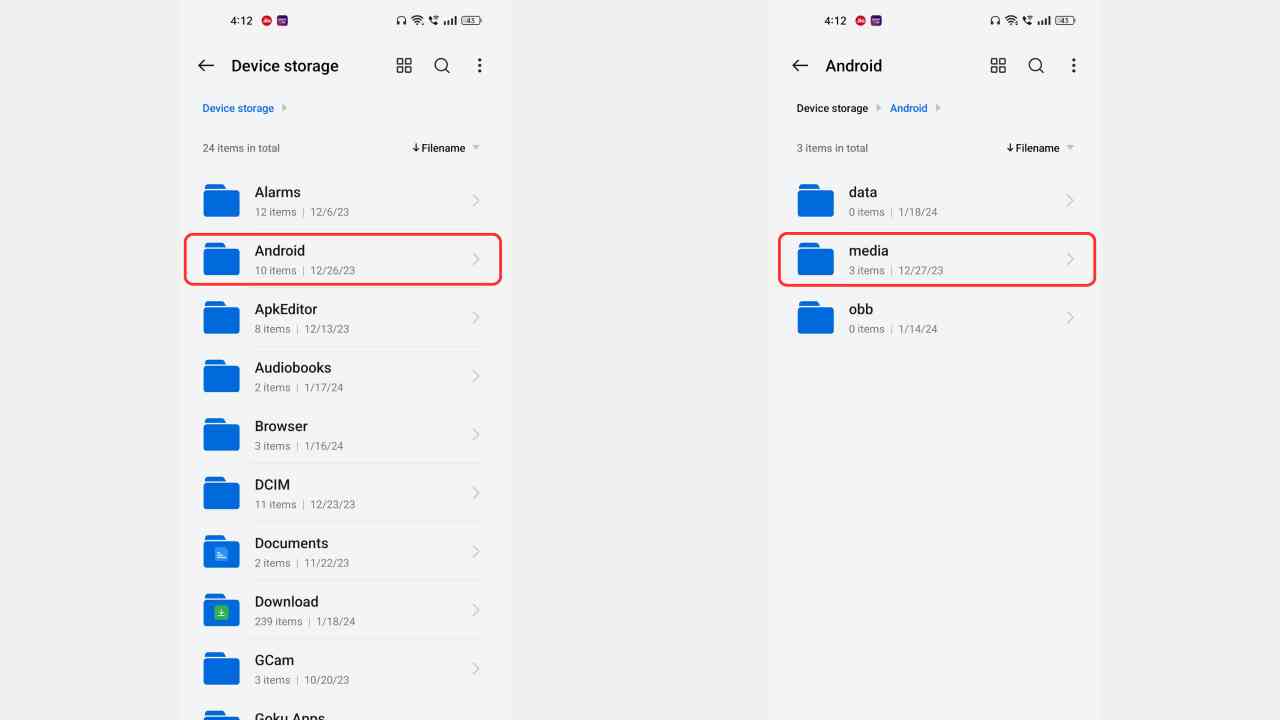
Step 6: Open the File Manager and go to the Internal Storage >> Android >> Media
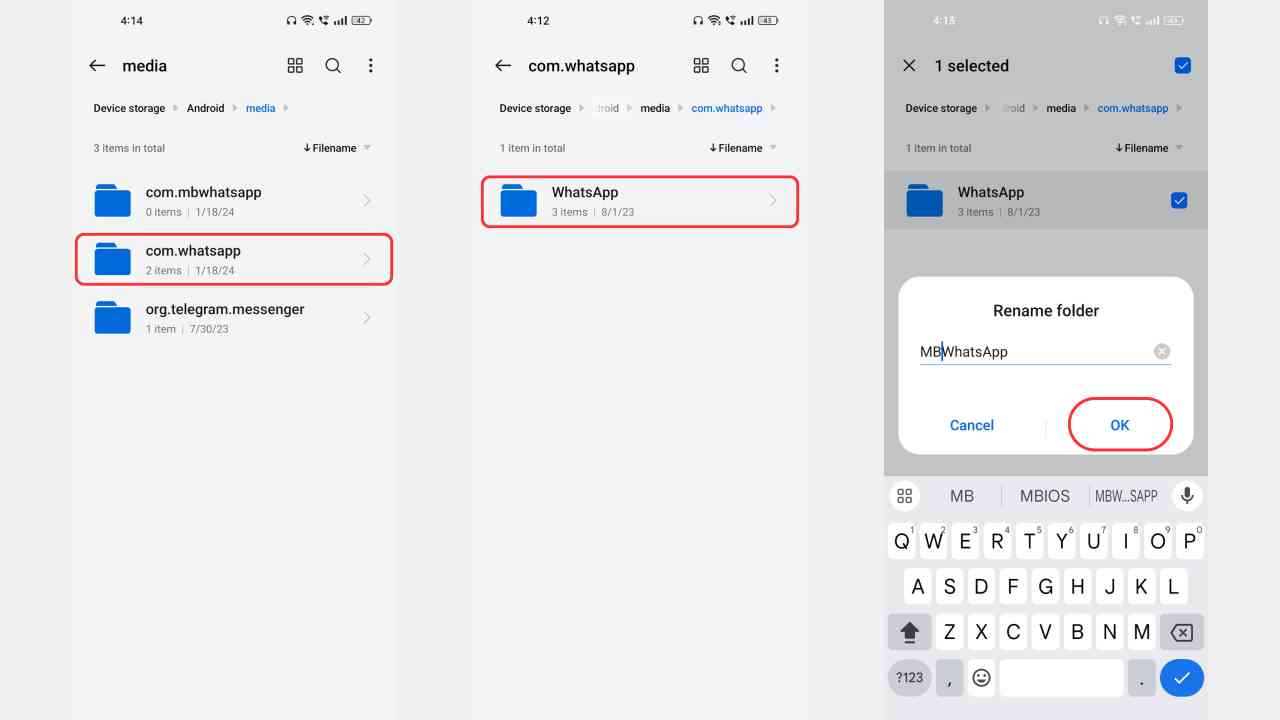
Step 7: Under the Media folder, Tap on the com.whatsapp folder and you will see a folder named “WhatsApp” so rename that folder to “MBWhatsApp“.
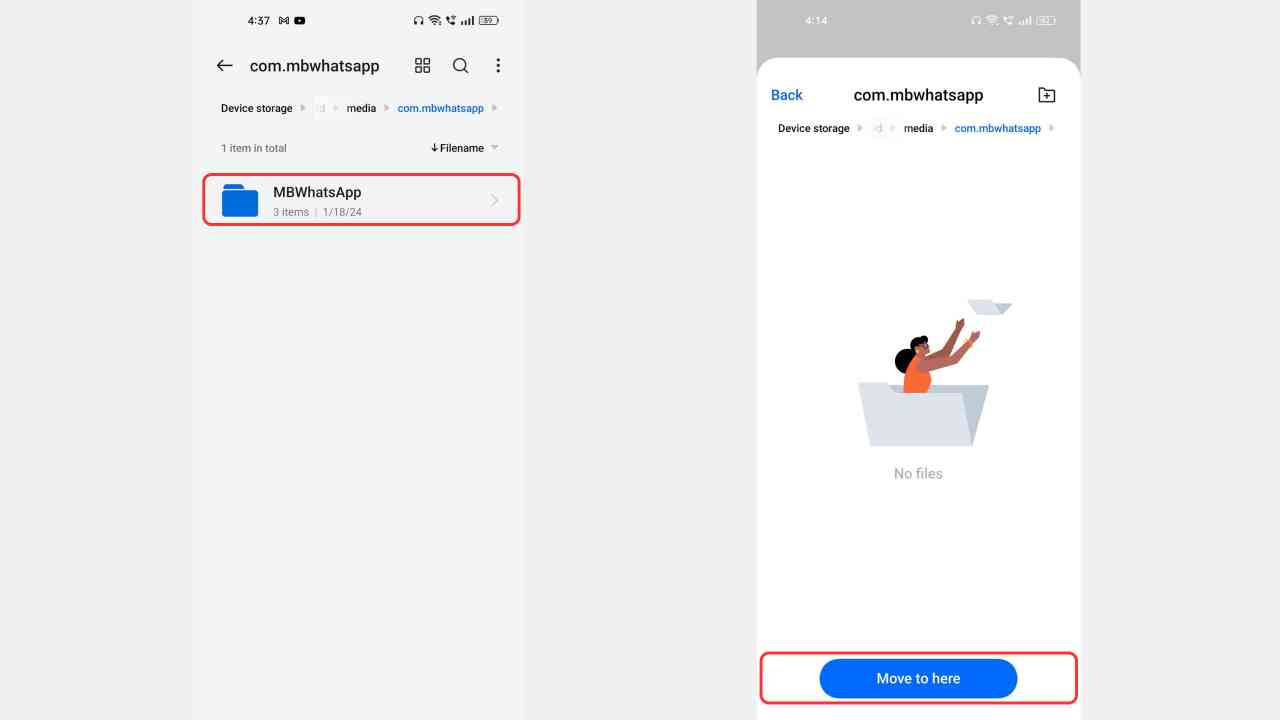
Step 8: After renaming the folder “WhatsApp” to “MBWhatsApp“, copy or move that folder to the Internal Storage >> Android >> Media >> com.mbwhatsapp >> [Paste Here]
Step 9: Open MB WhatsApp and tap on continue and log in with your number.
Step 10: Allow Contact and Media Permissions.
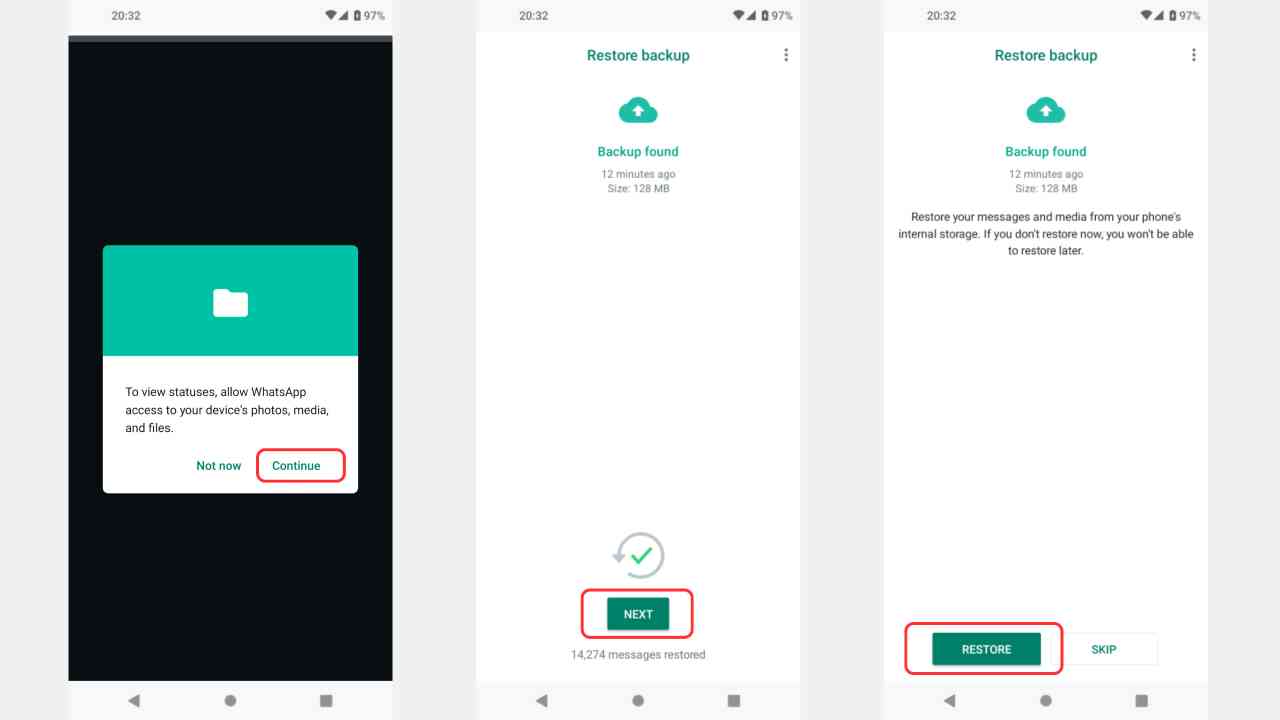
Step 11: Now, you will see an option to restore backup so tap on it and click on the restore button to transfer all the official WhatsApp Chats and data to the newly installed MB WhatsApp.

![MB WhatsApp V1.4.1 | Download Offical MBiOS APK [mon] 2024 MBiOS](https://mbwhatsios.com/wp-content/uploads/2023/11/MBiOS.jpg)